How to configure your iPhone for GigSky Mobile Data

If you have a recent version of an iPhone, then it’s likely that it’s eSIM enabled. This is great news for you, as it means you can easily switch between cellular plans, all without having to deal with a physical SIM card.
In this post, we’ll discuss what cellular data options iPhone users have; help users navigate iPhone data settings; and explain why eSIM is a great option for iPhone users.
iPhone & eSIM
eSIM-enabled cell phones have become the norm in the 2020s – particularly for iPhones. Apple launched the first eSIM-enabled phone, iPhone XR. The iPhone 14, launched in 2022 in the U.S. market, operates exclusively on eSIM – without provision for a physical SIM card.
Most eSIM-enabled phones are dual-SIM phones. Users can keep one SIM (physical SIM or eSIM) for their carrier on their phone, but have another operator, like GigSky, as their second carrier ( through eSIM). This greatly expands the cellular data options iPhone users have, as it provides coverage without the high fees associated with roaming or the hassle of changing out physical SIM cards. It allows users to remain in touch during their journey, without having to memorize a new phone number.
While eSIM-enabled phones offer great convenience to owners, eSIM configuration can be confusing. You may worry about messing up your phone configuration so that even your primary operator stops working. Hopefully, this article can simplify things, even for less tech-savvy users.
Before we go into discussing the actual configuration, it is important to understand a few basic terms and the way things work.
What defines a dual SIM phone?
When you have a dual SIM phone, it means your phone supports one of the following:
- Two physical SIM cards
- One physical SIM card and one eSIM
- Two eSIMs
Remember, an eSIM is an embedded SIM card on your device. It is not removable.
How do eSIMs connect to mobile operators?
eSIMs connect to a particular operator by downloading the eSIM profile of that carrier. The eSIM profile is a small software or application that is downloaded via the Internet. You can download multiple eSIM plans at any point in time. However, based on your mobile phone’s capability, one or two plans can be active at most. This means you can connect to one or two operators via your eSIMs.
What does “dual SIM/dual active” mean?
In earlier versions of cell phones, dual-SIM phone models were “dual SIM/single active” – which means you could only use one mobile operator at a time. However, more recent cell phone models available are “dual SIM/dual active.” This means if you have two SIMs on the phone, both of them can be active simultaneously. You can receive voice calls and have a data connection with two operators, at the same time. This can be through any combination of physical SIM and eSIM.
iPhone Data Settings - Configuring Your Phone
Every mobile device treats the configuration for voice and data separately. But what does this mean for your phone?
When enabling multiple mobile operators on your phone, select the operator you want to use for voice service and the one you want to use for data service. In your home country, you should use your primary (home) mobile operator for your voice and data needs.
During travel, it is best to use your travel eSIM for data. In some cases, you may still be able to use your primary mobile operator for your voice service needs (calling and SMS texting). However, keep in mind that this may result in additional charges on your wireless bill at the end of your trip.
Pro Tip: A workaround is to utilize apps like WhatsApp or Facebook Messenger. These apps allow you to make voice calls using data only. Avoid those unexpected and infamously expensive roaming fees and stay in touch!
The “data roaming” configuration allows your mobile device to consume data outside your home country. If your data roaming configuration is set to "Allowed" and you use your home operator for data service, you may experience higher carrier charges.
However, the “data roaming” configuration isn’t all bad. If you plan to use another mobile data operator – like GigSky – you may still have to have “data roaming” set to “Allowed.” GigSky data plans require data roaming to be set to “Allowed.” As long as you have your GigSky eSIM selected when this setting is on, you don’t need to worry about roaming charges from your home carrier.
Configuring Your iPhone to Use eSIM
Depending upon your region, the Settings menu may look slightly different in your phone. What usually changes are some of the menu option labels. Here are some samples for some regions.
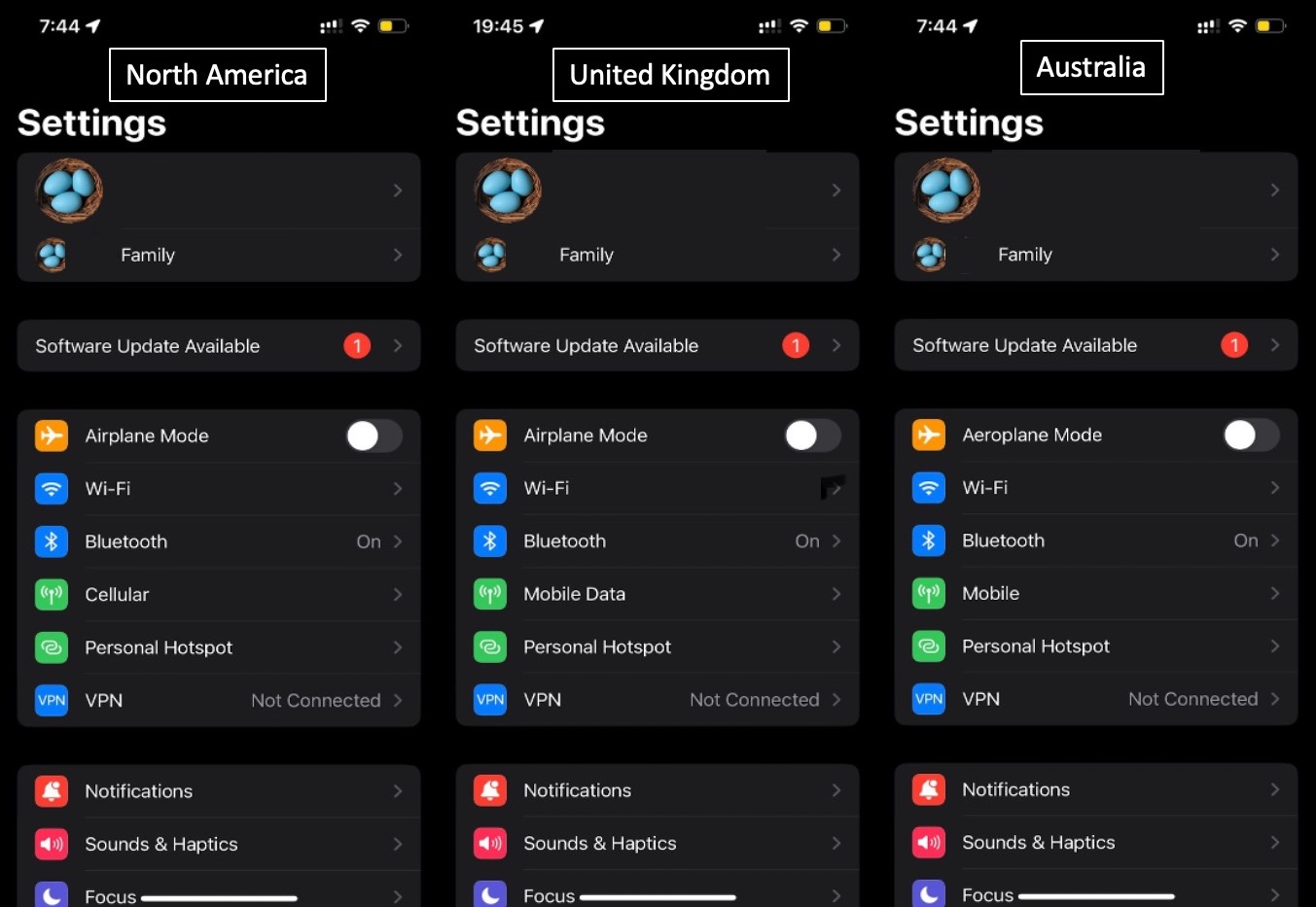
Select Cellular from the menu items. It may be labeled as Mobile Data or Mobile, based on your region.
North America
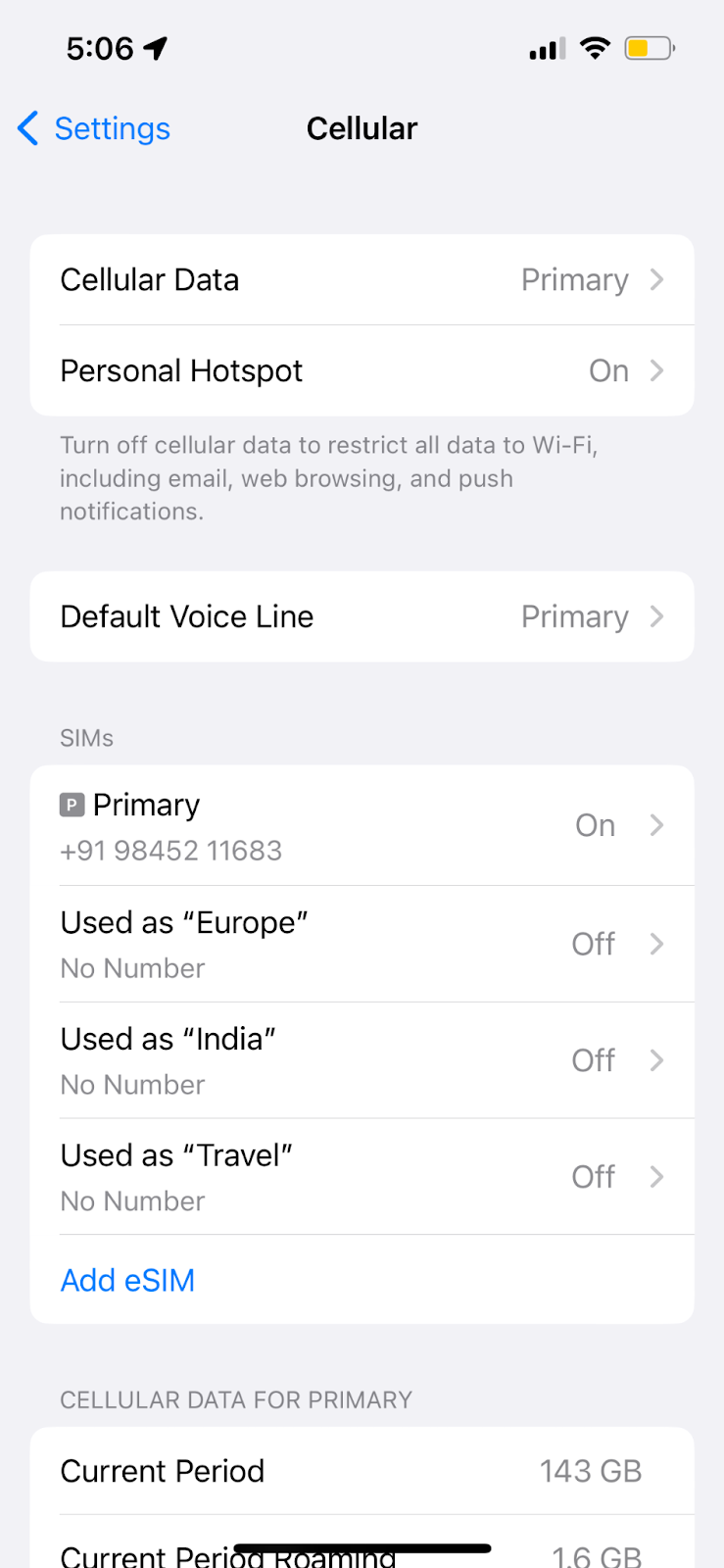
United Kingdom

Australia
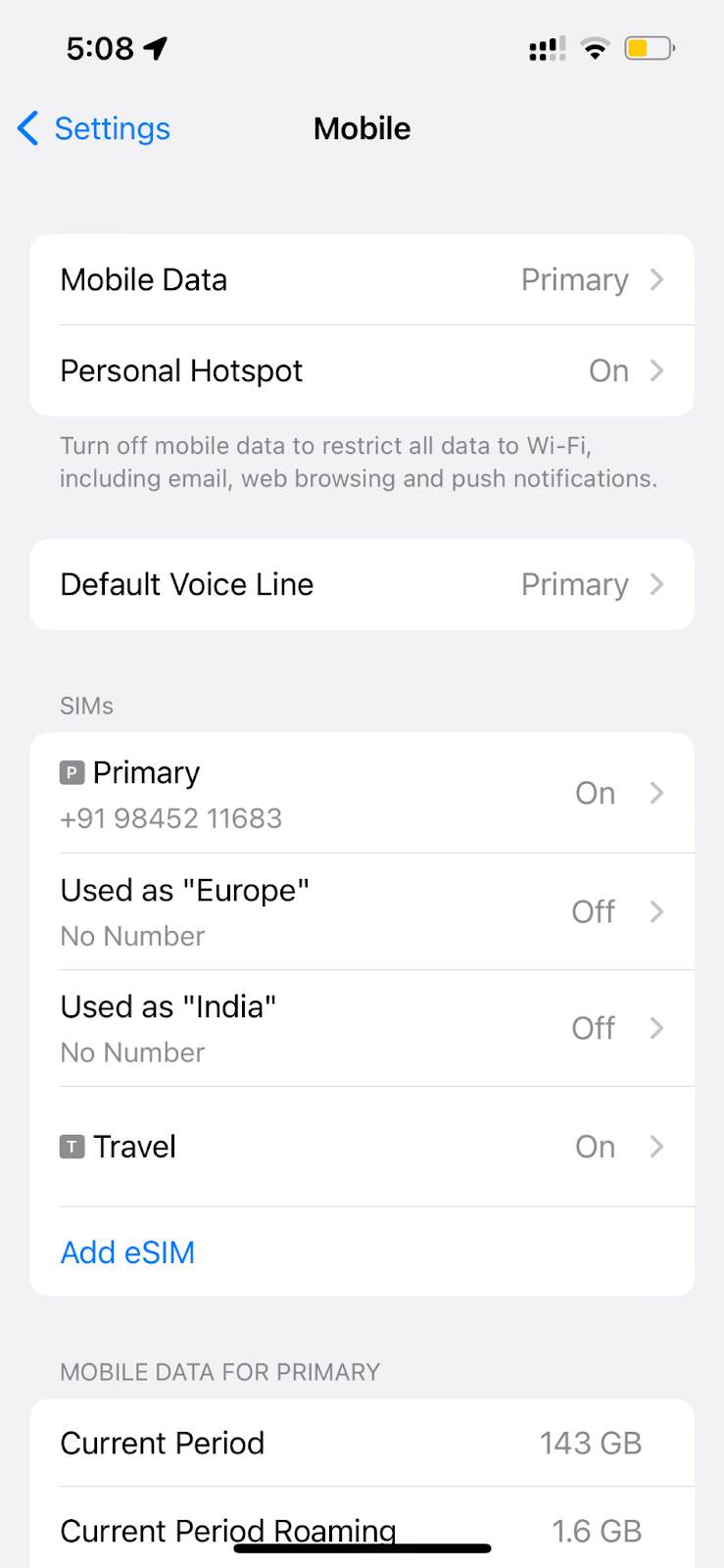
The mobile device shown in the above samples has four eSIM profiles. One is titled, “Primary” and is the home country carrier of the user. There are three additional operator profiles. They are labeled, “Europe”, “India” and “Travel.” However, most people will only have two eSIM profiles, their home operator and GigSky.
If this user is traveling and wants to use a different mobile operator for their data, they will need to first switch on the second profile. Let’s switch on the profile Used as “Travel” from the above screenshot.
Under the SIMs section, tap on the row showing Used as “Travel.”
This profile is supplied by GigSky. When a user taps on the Used as “Travel” row, the user is taken to the screen to configure their GigSky profile. Here is the screen that you will see:
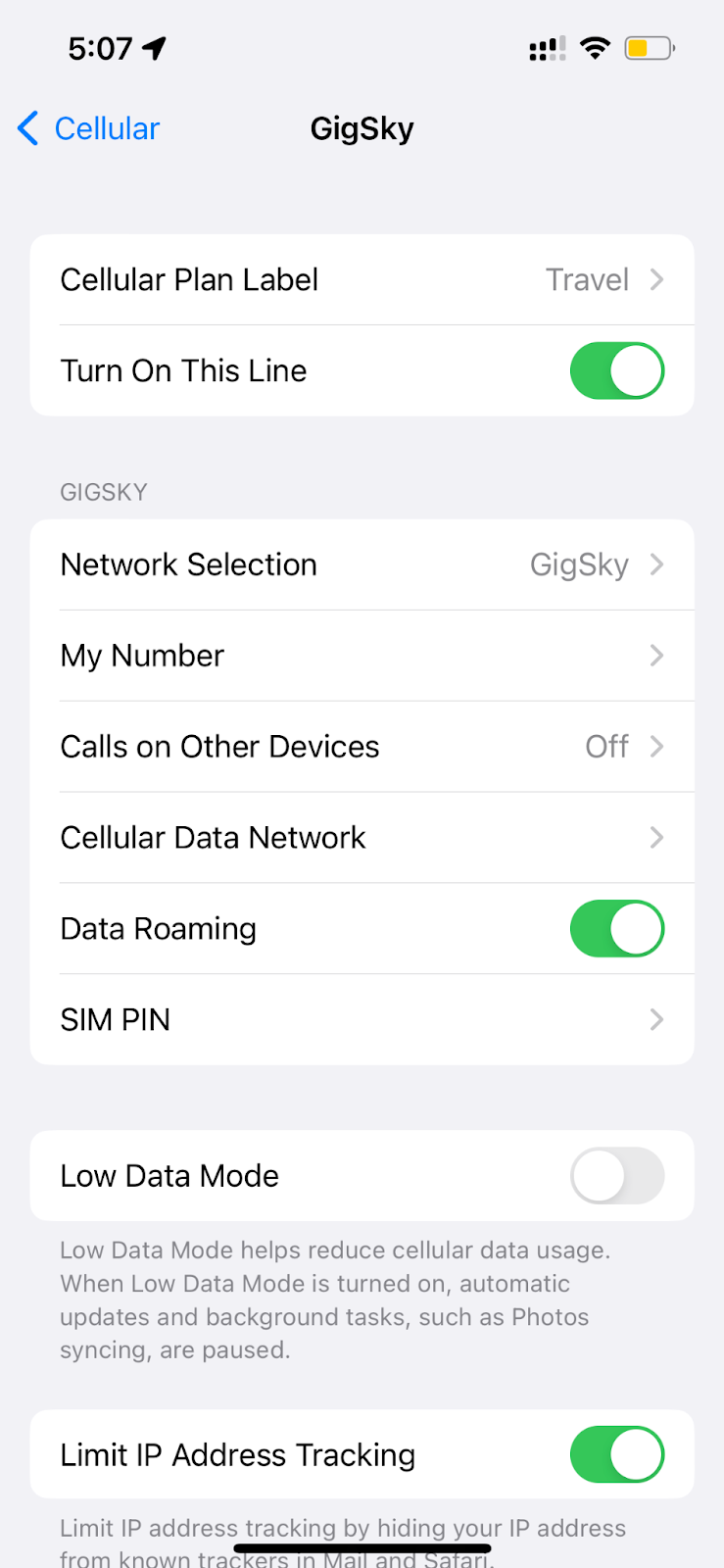
This profile needs to be turned on.
Tap on the radio button shown against Turn On This Line
Turn on Data Roaming using the radio button
Now, you are ready to use GigSky as your second carrier.
Let’s now see the steps to set up related to choosing the carriers to be used for voice and data.
Let the value for the “Default Voice Line” menu item continue to show as your primary carrier in the Cellular screen shown above (it could be Mobile Data or Mobile in some regions).
The value for the Cellular Data (or Mobile Data in some regions) menu from the Cellular screen (it could be Mobile Data or Mobile in some regions) will be shown as “Primary”. Tap on it. This will show the following screen where you can change it. Here is what the screen will look like:

This screen shows that the “Travel” line is selected for data service since the GigSky eSIM profile has been labeled as “Travel.” Do not select “Allow Mobile Data Switching” while traveling abroad, as the mobile device may use the primary operator for data service, resulting in excess data charges.
The good news is there are different cellular data options iPhone users can utilize when trying to access service. But it’s all in the settings and understanding how your phone actually uses eSIM technology. Hopefully made it clear how to configure your iPhone for using GigSky eSIM plans.
Subscribe to Our Blog
%20(1)%201%20(1).png)








